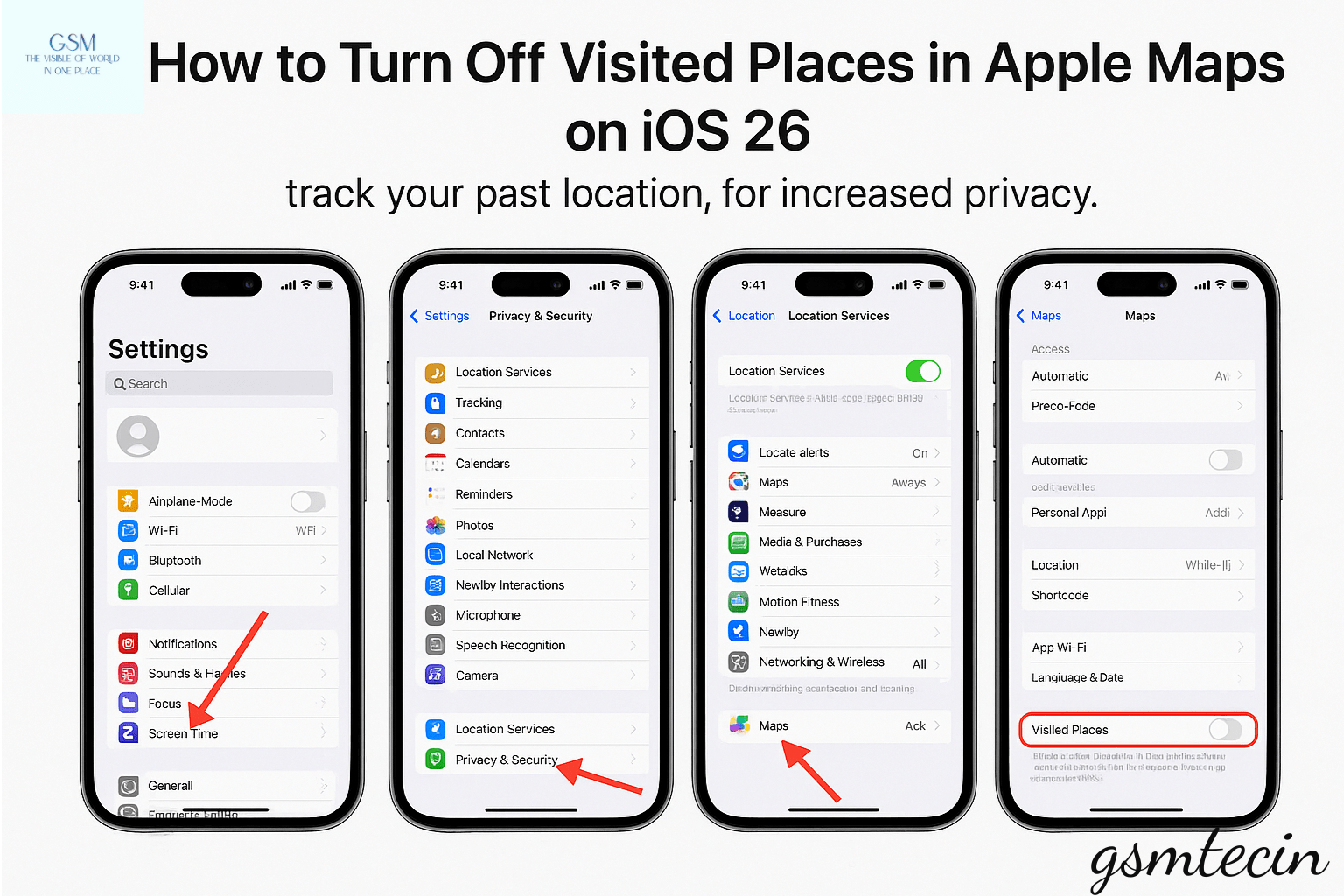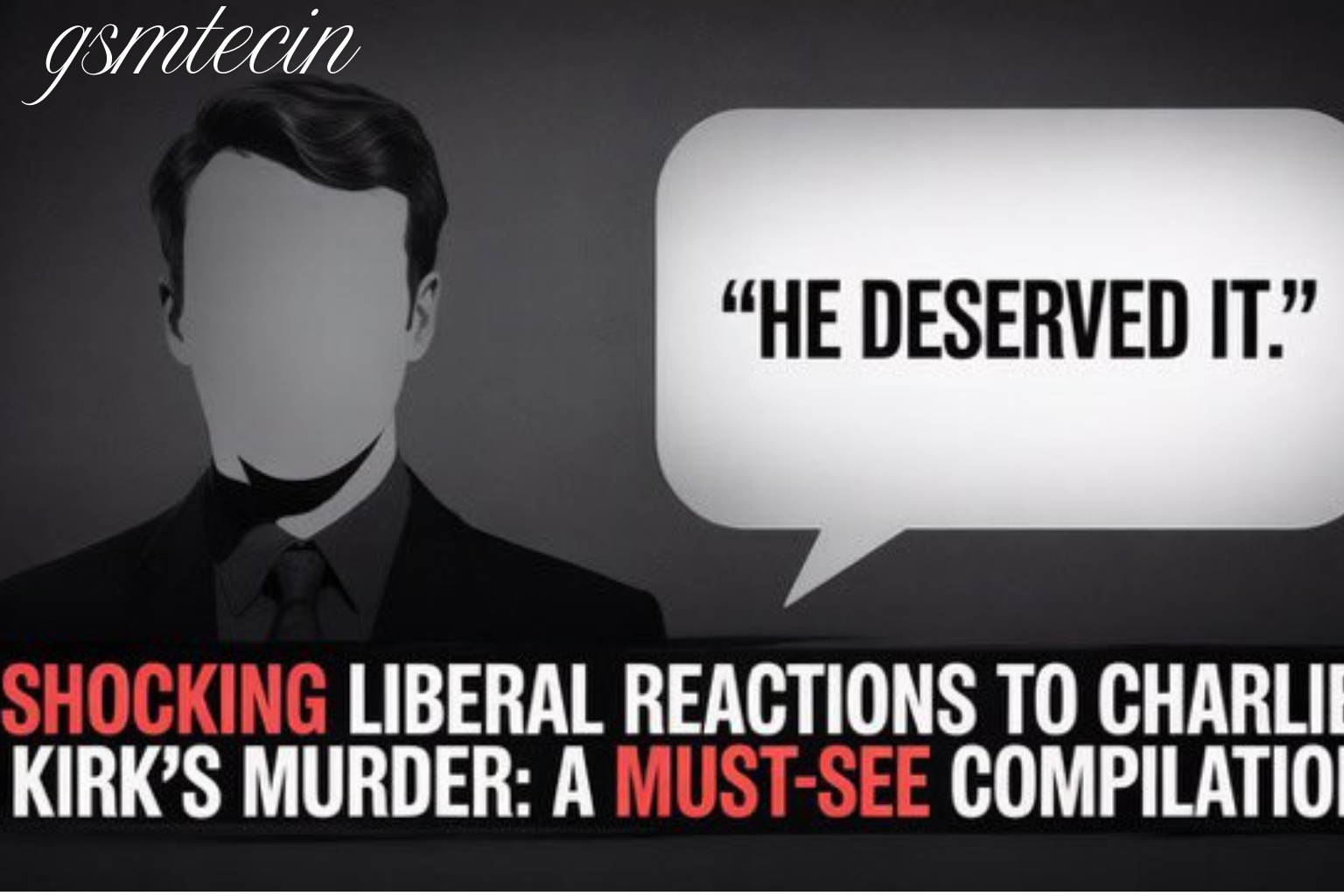iOS 26 Adds Visited Places in Apple Maps: How to Disable
Although Apple has made a name for itself protecting user privacy, a new feature in the most recent iOS 26 update has generated new discussion. With the update, Apple Maps now has a new feature called “Visited Places” that automatically records and shows the places you’ve recently visited. Many users are worried about how much of their movement history is being tracked, even though Apple emphasises the advantages of convenience and personalisation.
What the feature does, why Apple included it, how it operates, its benefits and drawbacks, and—most importantly—how to turn it off if you respect privacy are all covered in this article.
“Visited Places”: What Is It?
From being a navigation tool, Apple Maps has developed into a rival to Google Maps. iPhones now maintain a thorough record of frequently visited locations with Visited Places, including:
Shops, restaurants, or shopping centres
Neighbourhoods or cities
Daily commutes between the office and home
Airports, hotels, and other destinations
Customising navigation is Apple’s aim. Maps might, for instance, highlight restaurants you’ve recently been to or offer directions to your gym at your regular time.
Why Was This Feature Added by Apple?
Google Maps Timeline, which has been tracking user history for years, is obviously a threat to Apple. Apple desires to:
Improve user experience by providing more pertinent results.
Include predictive recommendations, such as reminders for your commute.
Sync with Siri, Calendar, and Reminders to bolster ecosystem services.
Maintain your competitiveness by providing the intelligent features that customers demand.
How Does It Operate?
After installing iOS 26, your iPhone automatically logs the places you’ve been using:
GPS for accuracy
Wi-Fi networks for precision indoors
Cell towers for rough tracking
Destinations are divided into two categories: general locations (restaurants, parks, etc.) and significant locations (like homes or offices).
Apple highlights that end-to-end encryption is used to store this data locally on your device. Unless you decide to share, the business itself cannot access it.
The feature’s advantages
There are benefits to the feature:
individualised suggestions for daily commutes, meals, or travel.
Predictive traffic alerts for quicker navigation.
Travel history that allows you to go back to previous places.
Integration of the ecosystem with calendars, Siri, and reminders.
Privacy Issues
Despite the advantages, there are still issues:
Movement tracking creates anxiety about online monitoring.
security risks in the event that your phone is accessed without authorisation.
Some people find behaviour profiling intrusive, even when it is encrypted.
Many users are unaware that the feature is active because it is enabled by default.
Privacy advocates point out that even detailed, encrypted logs could be vulnerable to hacking or exposure.
How to Verify Your “Visited Locations”
To view what has already been captured:
Go to Settings → Security & Privacy.
Select Location Services → System Services.
Selected Sites/Important Spots.
Use Touch ID or Face ID for authentication.
A list of the places that Apple Maps has recorded will appear.
How to Turn It Off
If you would prefer not to have a log of your whereabouts:
Navigate to Settings.
Select Location Services under Privacy & Security.
Choose System Services.
Press the “Visited Places” button.
Turn it off.
This prevents new locations from being logged by Apple Maps.
Additionally, you can delete individual entries or navigate to Places → Visited Places → Clear History in Maps to clear your current history.
Is It Time to Disable It?
If you appreciate personalisation, predictive navigation, and ease of use, leave it enabled.
If privacy is important to you or if you don’t want sensitive locations (such as workplaces or medical visits) to be recorded, turn it off.
Disabling provides many people with peace of mind, particularly when sharing devices with family or coworkers.
Apple vs. Google Maps
| Feature | Apple Maps (iOS 26) | Google Maps Timeline |
|---|---|---|
| Storage | Local, encrypted | Cloud, on Google servers |
| Control | Can disable entirely | Can pause or delete |
| Ads | None | Used for targeted ads |
| Transparency | Limited detail | Extensive trip history |
Apple’s approach leans more privacy-first, while Google offers more detailed tracking but uses the data for advertising.
Industry and Expert Responses
Supporters claim that because Apple doesn’t upload the data, the feature strikes a balance between security and convenience.
Critics contend that when such features are activated, users ought to receive clearer information.
According to industry observers, this is part of Apple’s effort to make Maps a viable substitute for Google Maps, and companies stand to gain if Maps recommendations result in repeat business.
Apple Maps’ Future
It is anticipated that Apple will further develop Maps with:
more thorough integration of Siri for proactive navigation.
improved tracking of public transport.
AR-powered walking instructions.
more robust privacy protections to keep its competitive advantage.
Advice for Users Who Care About Their Privacy
In addition to turning off Visited Places, you can:
Regularly clear the location history.
Limit location services to apps that are absolutely necessary.
To temporarily halt tracking, switch to Aeroplane Mode.
If you wish to restrict logs, do not sync data between devices that share the same Apple ID.
In conclusion
iOS 26’s Visited Places feature is both practical and contentious. Though it raises concerns about data collection and transparency, it provides deeper ecosystem integration and smarter navigation.
Keep it on if you like convenience and customisation. You have the option to disable it if you value privacy.
Fundamentally, Apple’s strategy emphasises a significant development in contemporary technology: granting users autonomy over their data.